Results 1 to 1 of 1
-
25th December 2011, 02:14 PM #1
 Installation of new software
Installation of new software
Installation of new software
Installation of new software
1 - Before proceeding any action with TomTom make a backup copy of your unit (save entire content of device to PC)
2 – If installed software is too old (wasn’t updated for a long time; you owned device with unknown history; just aren’t sure software is up to date) or accidentally deleted unit’s memory and don’t have back-up copy on PC:
- connect device to PC, run TomTom Home, click on update my… [TomTom device], agree with recommended software update, follow the instructions. Your device must be updated to latest available software (this operation may be repeated several times until no updates will be offered)
3 If official software is installed (installed at purchase or updated via TomTom Home) and you want to use new maps:
BEFORE YOU COPY new firmware to NAVIGATION UNIT delete (or rename) file =SYSTEM = from new firmware
a) For devices working only from internal memory (without SD-slot)
1) without replacing the software
- from compatibility chart select the map compatible with your software
- find file = ttsystem = accordingly to your software and copy it to the root of TomTom agreeing with ‘replace’
(old maps will continue to work however)
2) with software replacement
- erase everything from TomTom’s memory except maps. If you plan to replace maps, erase maps also
(You can leave the folders voices, sounds, mp3, photo, screen, ASR, Loguento, Help)
- preferred software download-unpack-copy to the root of TomTom (files, not entire folder)
- disconnect TomTom from PC, switch on, it will declare ‘No Maps found’ (if it is deleted), or offer to choose language
Software is loaded, the next stage – installation of map
Note: The latest firmware versions designed for devices with 64MB RAM supports devices with 32MB of RAM also. Freezing and hang-ups can be noticed during work. In this case delete folders ASR, Loguento, Help, Licence
b) For devices with SD-slot
1) when using internal memory, follow steps as described above
2) internal memory is left unchanged (ie left official software and map on it)
- put any necessary assembly on SD-card (same sequence)
Note: useful when you need to save guarantee or using multiple SD cards (for example, if you want cyrillic assembly or cargo kit)
CHECK NEW SOFTWARE
Often new software (firmware) are uploaded =cut-off= to decrease size of uploaded packs and speedup downloads usually files that are basically the same (or nearly identical) in all versions of firmware are excluded. To prove newly installed firmware will work full-featured and convenient - provide simple checks:
1 In the root of the firmware:
Folder = screen =- can’t make screen shots from your Navigator without it
Folder = voices =- and voice files in it
Folder = sounds =- voice instructions (you can load them yourself)
Folder = photos =- for storing photos and screens
Folder = mp3 =- for storing music
2 In the folder = bin =
File = mp3d =- does not work mp3 player without it
If something of mentioned above is missing - simply copy-paste from the old firmware
List and appointments of CCE firmware files:
addons – to select emulation mode
art - Cars (cursors)
ASR - recognition of voice commands
bin - Miscellaneous
contacts - phone contacts
cp - code pages
ephem - Ephemeris (qFix)
gns - this is for traffic
helpme - TT Help
itn – itineraries
licences - TT License Agreement
logging - logs
LoquendoTTS - text-to-speech
microbrowser - temporary files when accessing TT services
mp3 - Music
USA_and_Mexico_855.2884 - map
ppp - configure point-to-point protocol for access to TT services
rdstmc - RDS-TMC data
schemes - color schemes
screen - screenshots
script - probably support scripts
SDKRegistry - pictures and scripts of additional menu items
sounds - the sounds
statdata
system.[9160] – CCE firmware files
TomTom-Cfg - release Info
antitheftw.bmp – switch-off picture
bootloaderversion.txt - bootloader version (for TTHome)
clmdata - GPS receiver data file
connect2internet.db - needed to connect to TT server via telephone
connect2internet.db.encode - needed to connect to TT server via telephone
connect2internet.so - needed to connect to TT server via telephone
connect2internetdb.ver - needed to connect to TT server via telephone
currentmap.dat - the current map for the "Operate My Go" (TTHome)
data.chk - resources for all devices
data_3d.chk - resources for Go630
data_im1.chk - resources for widescreen devices (4.3 ")
data_im2.chk - resources for widescreen devices (4.3 ")
data_is1.chk - resources for devices with small screen (3.5 ")
data_is2.chk - resources for devices with small screen (3.5 ")
data_lim.chk - resources for widescreen devices (4.3 ")
data_lis.chk - resources for devices with small screen (3.5 ")
data_ra.chk - resources for all devices
data_sp.chk - resources for all devices
data_ts.chk - resources for all devices
fm2010parameters - settings for FM-transmitter
fmsignal - settings for FM-transmitter
install.bif – information about firmvare installation (for TTHome)
libaec_55.so - system
libaec_60.so - system
libaec_60_2.so - system
lowbatteryw.bmp - picture of discharged battery
mctx.dat – Traffic file
pluserror.txt - connect to the TT server (services) logs
PNDNavigator - main firmware file
restart.dat - diagnostic logs
settings.dat - setting of the navigation program
signpost_li.txt - color information about the signs and road boards
splashw.bmp - startup picture
system.5.5274 – bootloader (included into original firmvare, but renamed to be not-flashed)
tomtom.ico - icon which is displayed on a computer when connected to, also used by TTHome for identification TT-device
ttgo.bif – TT-unit’s settings (for TTHome)
ttsystem – main firmware file
watchdogtrace.dat - log the watchdog timeryuriyggg Reviewed by yuriyggg on . Installation of new software Installation of new software 1 - Before proceeding any action with TomTom make a backup copy of your unit (save entire content of device to PC) 2 – If installed software is too old (wasn’t updated for a long time; you owned device with unknown history; just aren’t sure software is up to date) or accidentally deleted unit’s memory and don’t have back-up copy on PC: - connect device to PC, run TomTom Home, click on update my… [TomTom device], agree with recommended software update, Rating: 5
-
The Following 12 Users Say Thank You to yuriyggg For This Useful Post:
- [ Click To Expand ]
-
deirosjuan (19th November 2020), dino1970 (31st August 2022), doogie (16th December 2018), Edwin07 (23rd December 2020), falcon (28th February 2019), henniekos (28th May 2019), Kramar (1st July 2019), lezzagon (22nd February 2016), oldcomputech (20th December 2022), oxili (23rd May 2016),
rajivchandel200(26th September 2021), vmax (18th December 2018)
Similar Threads
-
Garmin DriveSmart 51 installation of Spain&Portugal_NTU_2019.30 issues
By Dono in forum Garmin TutorialsReplies: 0Last Post: 15th May 2019, 03:09 AM -
desktop install of City Navigator North America NT 2019.10?
By novasquid in forum Garmin DiscussionsReplies: 2Last Post: 1st November 2018, 11:42 PM -
[HELP] Load A Map Of New Zealand on South Africa Garmin
By frostmorn in forum Garmin DiscussionsReplies: 0Last Post: 6th June 2018, 01:39 PM -
official version of the software
By yuriyggg in forum TomTom NavcoresReplies: 1Last Post: 27th December 2011, 04:08 AM -
Few important update in new version of vBulletin
By G u H a N in forum Rules & AnnouncementsReplies: 2Last Post: 29th June 2011, 04:34 PM










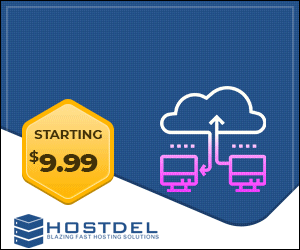

 Register To Reply
Register To Reply



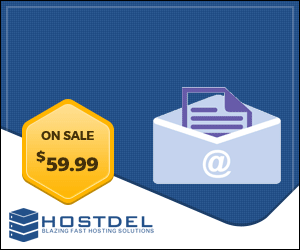


 Staff Online
Staff Online
StreetPilot i3 advice needed
Hi, I'm in the UK and just rediscovered my old...