Results 1 to 7 of 7
Threaded View
-
8th December 2016, 08:30 PM #1
 Garmin GPS60 series Setup
Garmin GPS60 series Setup

Set GPS mode to normal
There are several modes your GPS can run under: Normal, Battery Saver, GPS Off and Demo. It is important that you have the GPS set to "Normal" while mapping, as this setting updates your location most frequently, and your points will be more accurate than in Battery Saver mode.
To set your GPS to normal mode:
1. Power on your GPS
2. Press MENU to get to the main menu screen (you may need to press MENU twice to quickly get to the menu screen)
3. Navigate down to "Setup" and press ENTR
4. Press ENTR while the "System" icon is highlighted
5. Make sure that it says "Normal" beneath the "GPS" heading (at the top). If it doesn't, press ENTR while the "GPS" heading is highlighted and then select "Normal" and press ENTR again.
6. Press PAGE or QUIT to exit the system menu.journeyx Reviewed by journeyx on . Garmin GPS60 series Setup http://i.imgur.com/u6QfZTt.jpg Set GPS mode to normal There are several modes your GPS can run under: Normal, Battery Saver, GPS Off and Demo. It is important that you have the GPS set to "Normal" while mapping, as this setting updates your location most frequently, and your points will be more accurate than in Battery Saver mode. To set your GPS to normal mode: 1. Power on your GPS 2. Press MENU to get to the main menu screen (you may need to press MENU twice to quickly Rating: 5










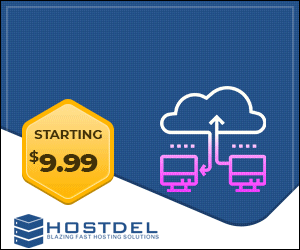

 Register To Reply
Register To Reply



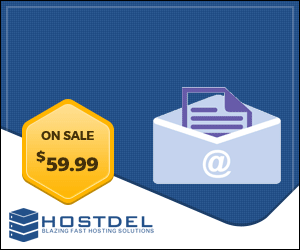




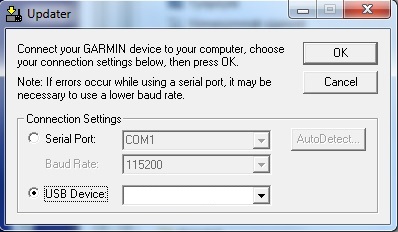
 Staff Online
Staff Online
Blowfish/Meta codes for v1125...
NAV4 -nav4- 2A 5B 1A 4F CD 71 53 C4 0E B1 C8...