Results 1 to 4 of 4
-
20th September 2017, 04:37 PM #1

 How to make RNS315 maps card
How to make RNS315 maps card
Here is how to prepare SD for RNS315
1 - Card EVO/EVO+ (I tried 32G and 64G SD) older then summer 2016.
2 - Format card in Windows (by Guiformat.exe utility) and copy navpsf_update on card . Nothing more!
3 - Start Laptop from boot flash Ubuntu (previously created in PC by LiLi USB Creator)
4 - Copy file mmc and mmc32 to Desktop
5 - Right cick -> open terminal, then go to the Desktop folder ( by command "cd Desktop" )
6 - Make command execution rights by command "chmod 777 mmc32" and "chmod 777 mmc"
7 - Insert the SD in slot. Terminal command "df" and verify the name card.
Somewhere down everything must occur "mmcblk0" + p + a number.
The suffix p "number" is the partition on the card, we are not interested, just use "mmcblk0".
When you do not see anywhere mmcblk0,
you must try different Laptop with on matherboard integrated cardreader.
Now you can read the original CID by command "cat / sys / block / mmcblk0 / device / cid"
8 - change CID by terminal command:
"sudo ./mmc32 prog_cid / dev / mmcblk0 5d53424c32424d31013917ca53010400"
or
"sudo ./mmc prog_cid / dev / mmcblk0 5d53424c32424d31013917ca53010400"
Writing new CID: 5d53424c32424d31013917ca53010400
Success! Remove and Reinsert SD card to check new CID.
If you do not see messages about success, remove and reinsert SD card
and check CID by command "cat /sys/block/mmcblk0/device/cid"
Now will be displaying the new CID 5d53424c32424d31013917ca53010400
You should see 5d53424c32424d31013917ca53010401 line.
The last two characters may be different, for example, be 69.
If CID changed besides the last two numbers, so it's okay.
On the last two numbers does not matter,
it's just a checksum, which generates SD card itself.
If the CID unchanged try again command for changing, remove and reinsert SD card
and check CID by command "cat /sys/block/mmcblk0/device/cid"
If not change, try the same command, but with different bit version of mmc,
remove and reinsert SD card
and check CID by command "cat /sys/block/mmcblk0/device/cid"
If not change, you must use a different EVO
or contact me by e mail : rns315(dot)volny(dot)cz or skype : clouseau22
I can make appropriate password to your "bad" card.
With password from me you can use this card as "good" EVO card.
Also you can use any cheap, unbranded card 4G for East, 8G for West.
9 - Locking using passwords
For the RNS315, you must to lock the card by appropriate password.
Double-check that you have the correct folder on the card and all data inside. Nothing else!
It's not possible to unlock easy again !!!
Lock command :
"sudo ./mmc lock_sd /dev/mmcblk0 C99A20843ED7D90B6801E49F2BC80277"
or
"sudo ./mmc32 lock_sd /dev/mmcblk0 C99A20843ED7D90B6801E49F2BC80277"
Ignores the error messages if they are some, especially this:
"ioctl: Connection timed out - Could not read response to SEND_STATUS from /dev/mmcblk0"
Do not be disappointed - everything is alright!
"ioctl: Connection timed out" - It is a proper report from the system
- when you lock the card, it is immediately invisible to the system
and system report, that can not connect to SD card !
"Could not read response to SEND_STATUS from /dev/mmcblk0"
- also right - system could not read response on query on the status from SD card.
Remove and reinsert SD card to check lock - when system not recognize, so its locked.
Try in a car.
Link for East :
Link for West :
Link for mmc :clouseau Reviewed by clouseau on . How to make RNS315 maps card Here is how to prepare SD for RNS315 1 - Card EVO/EVO+ (I tried 32G and 64G SD) older then summer 2016. 2 - Format card in Windows (by Guiformat.exe utility) and copy navpsf_update on card . Nothing more! 3 - Start Laptop from boot flash Ubuntu (previously created in PC by LiLi USB Creator) 4 - Copy file mmc and mmc32 to Desktop 5 - Right cick -> open terminal, then go to the Desktop folder ( by command "cd Desktop" ) 6 - Make command execution rights by command "chmod 777 mmc32" and Rating: 5
-
The Following 1 Users Say Thank You to clouseau For This Useful Post:
- [ Click To Expand ]
-
florinpur (9th April 2019)
-
21st April 2021, 01:40 PM #2

Hi
Link for mmc not working
Can you please make another?
-
12th August 2021, 03:52 PM #3

Please update links
-
16th August 2021, 07:49 PM #4
Last edited by PeterHimself; 16th August 2021 at 07:59 PM.
My current collection; NAV2: GO 300 (M1); ONE XL (L1); GO XXL (GQ); GO 910 (V7); GO 950 LIVE (W1)
NAV3: GO 820 LIVE (FU) NAV5: GO 5200 (ZB)








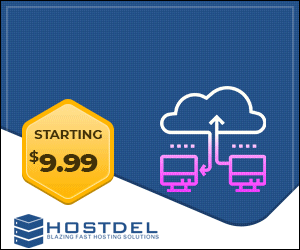

 Register To Reply
Register To Reply





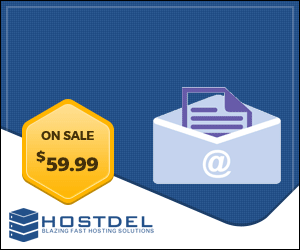


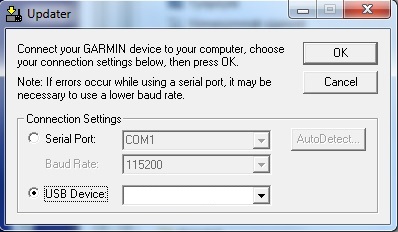
 Staff Online
Staff Online
Jeep Wrangler 430n
Trying to update my maps in Wrangler on the old...