Results 21 to 30 of 40
Threaded View
-
8th March 2016, 03:18 AM #1
 Calibrating screen Tomtom
Calibrating screen Tomtom
Thanks to this tool DSUser teacher has never been easier to calibrate our GPS screen.
Download link:
Download and get a compressed file, unzip it and you get this:
The teacher has already included a text in Spanish explaining how to proceed. (intrucciones.txt)
In this tutorial I will explain how I've done to me, and as I proceeded if it helps you, although it is very simple.
After having unzipped the first thing we do prepare files tool in our screen. In this example we work on a gps square 4: 3 screen (small screen).
Calib folder must eliminate the calibG file that is for large screens and retain the calibP.
The calibP file rename it by removing the "P" leaving the name as calib
The folder is displayed like this:
In the event that our screen is large (16: 9) we have to leave the calibG as calib file renaming, and deleting the file calibP

This step is very important because it is the base of the tool.
We have prepared files, copy the two folders to the root of GPS (calib and SdkRegistry). If you already have a folder sdkregistry, they are combined with one another. Remember to back up your sdkregistry folder in the GPS before making any changes.
With folders on the GPS disconnect the pc gps, safely and start it. We will see in the menu that has made us an icon called calibration. If you do not see the icon on your gps may be because you have 10 things in sdkregistry and GPS menu you are only capable of displaying 10 things. This happened to me and what I did is delete files x50 emulation of this NavCore.

If you click on the icon Calibrating the GPS shows us a screen similar to this:

We must press where the cross, which will be moving across the screen in all four corners and finally in the center is: Try to touch as centered on the cross, to take the coordinates well.
The application will create a text file named "cal", which will contain four numbers separated by a space, these numbers are the coordinates of the axes of your screen. In case you do not like as has been centered screen, delete the text file "cal" and can repeat the operation.
Sorry for the translationOrni Reviewed by Orni on . Calibrating screen Tomtom Thanks to this tool DSUser teacher has never been easier to calibrate our GPS screen. Download link: MEGA (https://mega.nz/#%21eU92GLJa%211QeZgKWOmoMW9ZuyEIpWzOFI6POF_QhwaGLEvcynKOk) Download and get a compressed file, unzip it and you get this: Rating: 5
-
The Following 13 Users Say Thank You to Orni For This Useful Post:
- [ Click To Expand ]
-
Alfred_ML (8th March 2016), baeta (9th March 2016), biggerdave (8th March 2016), elgayoleon (8th March 2016), Gat67 (21st August 2016), Jolly-Joker (8th March 2016), neskiuck (17th February 2017), OneLover (2nd July 2018), pepepepote (23rd April 2016), Punchinelo (9th March 2016), Schwan (30th March 2018), zebandido (18th August 2016), zinom (28th March 2018)













 Register To Reply
Register To Reply



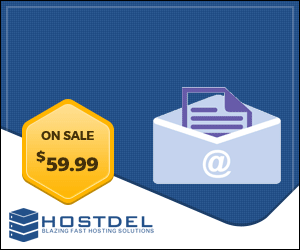


 Staff Online
Staff Online
Philippines_HERE_2020.Q2
can you please update the link.. Thanks in Advance