Results 11 to 20 of 27
-
14th December 2020, 03:13 PM #11
-
The Following 1 Users Say Thank You to Sunnyside Navi For This Useful Post:
- [ Click To Expand ]
-
Chauffeur1 (14th December 2020)
-
14th December 2020, 08:22 PM #12

Hello, tried but can't get it done.
Unpacked on sd but the Mio cannot open it, it sees the files but when I double click on it nothing happens.
The readme.txt is a bit unclear to me. If you can't send a cab file then it will work.
Is now R37 what is on startup.
The readme.txt in NL
1: KopiŰren naar SD: CX20 WinCE menu 3-bestand.
2: SD invoegen en vervolgens verkenner: UbootLockApp -> super mod
3: Full Power off (verwijder de memcard niet), je ziet een blauw scherm
4: Wijzig de upgrade van de wince (druk lang op de knop) dan de "wince by usb (format)".
Maak verbinding met uw pc.
5: Zoek de drive in de "USB-driver" als het besturingssysteem de hardware doorzoekt. Nee,
het apparaat is verbonden met het pc. Als het het heeft, drukt het de cx20 af die moet worden aangesloten.
Opgelet, voor mij kon vistan de usb-stuurprogramma's niet alleen op xp installeren.
6: Als de cx20 is aangesloten op de pc, heb je de map Update tools nodig. Er zit een dnw5.exe in.
Begin hiermee.
Selecteer het usb-menu en het verzendmenu-item erin. Hier selecteert u het bin-bestand in
de map cX20rom / R40.
7: dan begint de ru´ne-update op de cx20. Koppel de datakabel niet los voordat deze is afgedrukt,
maar start hem opnieuw.
Schakel het uit (lang indrukken), haal de sd eruit en zet hem aan. Het nummer van de RXX-ru´ne
wordt hier al linksboven weergegeven.
8: Na het inschakelen moeten de schermkalibratie en tijdinstellingen worden uitgevoerd.
Klaar! Je hebt een gloednieuwe ru´ne in je vliegtuig. Let op: de miomap folder op de flashdisk
wordt verwijderd, deze moet aangemaakt worden met de standaard miomap / miomap structuur en navi
progi kan erin gaan.
-
15th December 2020, 02:38 AM #13


Give this a try:
Put the three files on a small sd card (2GB or less)
Insert sd and reboot the Mio.
Now you should see a bleu screen with on the left an icon GOCE.
When you tick this twice Total Commander will open.
Now select Storage Card ->UbootLockApp -> super mod and continue with point 3 from the howto.
-
The Following 2 Users Say Thank You to Jeanet For This Useful Post:
- [ Click To Expand ]
-
Chauffeur1 (15th December 2020), Sunnyside Navi (15th December 2020)
-
15th December 2020, 03:36 PM #14

Hi Jeanet, I put that on a 1 gb sd but not getting a blue screen with booting. So only have the contents of file CX20 WinCe menu on it.
sd formatted with fat and tried with fat32 no difference. With the Mio C520 you can only hold the on and off switch for a long time for a reset.
I've been doing this for years but can't figure it out with this program now.
-
16th December 2020, 01:56 AM #15


Some options left:
What do you see after you have reboot the system with the prepared sd card inserted ??.
If you come to the normal Mio menu screen:
Push on/off switch for a short moment , the screen wil get dark.
Then again push the on/off switch for a short moment and wait till the screen turn on.
Now wait for a few seconds and with a bit of luck the blue screen wil appear.
If this not works:
Then reboot the system and wait till it has start up completely.
Now remove the sd card, and insert it again (while device is on) and see if the blue screen appears.
-
The Following 1 Users Say Thank You to Jeanet For This Useful Post:
- [ Click To Expand ]
-
Chauffeur1 (16th December 2020)
-
16th December 2020, 09:31 PM #16

Hello Jeanet, thanks for the explanation I'm already a lot further.
Now i get stuck on format the computer no longer sees it, tried on an XP and W.7 and W.10.
2= WINCE by USB (Format)
Cable not connected
-
16th December 2020, 10:29 PM #17


Flashed my mio C520 with the Rom from post #11 Thanks Cserrobi.
After rebooting my device in the upper left corner comes up R02+3+9911+1018
Before it was started with R17, the new flashed Rom is R02.
Have used XP.
After you have select 2= WINCE by USB (Format), connect the cable and install the driver from the folder USB driver.
Wait for message on PC screen " Device is ready for use "
Now you can continue with point 6 from the howto.
-
The Following 1 Users Say Thank You to Jeanet For This Useful Post:
- [ Click To Expand ]
-
Chauffeur1 (17th December 2020)
-
17th December 2020, 08:51 PM #18

Hi Jeanet, I have done exactly what you wrote, now I only have the blue screen, it can't come out anymore,
connected to XP, I get a connection according to the sound of the Xp and the Mio, but nothing else is on the Mio (Cable not connected.)
sd is off but the blue screen remains even after reset.
-
18th December 2020, 12:13 AM #19


Which blue do you mean?
The one with the two icons GO CE and DM tools, or the WinCe upgrade screen?
Did you flash the Rom 02 succesfull.
-
The Following 1 Users Say Thank You to Jeanet For This Useful Post:
- [ Click To Expand ]
-
Chauffeur1 (18th December 2020)
-
18th December 2020, 01:03 AM #20

Y Mean, the WinCe upgrade screen.
the flash the Rom noth don








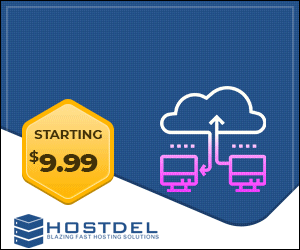

 Register To Reply
Register To Reply



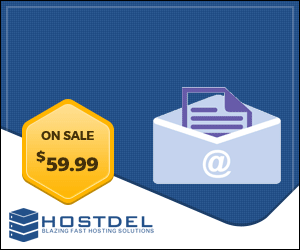


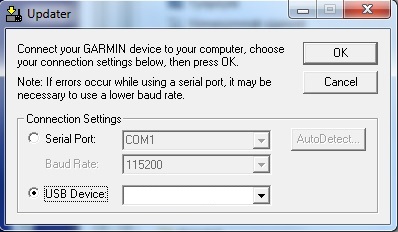
 Staff Online
Staff Online
Jeep Wrangler 430n
Trying to update my maps in Wrangler on the old...