Results 1 to 1 of 1
-
10th July 2014, 07:35 PM #1
 Skoda Amudsen Europe 2014
Skoda Amudsen Europe 2014
For usenet members
This will only work if you have the original sd card !!
Prerequisites for the navigation map update:
1. You need the SD-CDA card containing the previous map data from your navigation system. The SD card is inserted in SD card slot 2 at the factory.
2. To ensure trouble-free reproduction of the data, nothing apart from the navigation data should be stored on the SD-CDA card.
Step 1: Which version do I currently have installed and which version is available as an update?
1. You can check the current version of your map data in your Škoda Auto Amundsen system by pressing the “MENU” button. In the display, confirm the option “Setup” > “System information”.
2. Go to to check whether a newer version is available.
Step 2: Save the previous map material
We recommend that you make a backup copy of the previous map material.
1. To do this, remove the SD card with the map data from slot 2 of your Škoda Auto Amundsen and insert it in your computer’s SD card slot or a connected SD card reader.
2. Create a folder on your computer for storing the backup copy of the map data.
3. Copy all data from the SD card to the folder you just created on your computer.
Step 3: Downloading the new data
1. Download all of the files for the new version and save them together in a new folder (e.g. “Map Update”) on your computer.
2. Slide the switch on the SD card into the “Unlock” position and insert the SD card into your computer’s SD card slot or external card reader.
3. Delete all data on the SD card or reformat the card. The procedure for doing this depends on the operating system: in Windows, navigate to the SD card drive, right-click on it and select “Format”. For other operating systems, please follow the manufacturer's instructions.
4. Open the first file in the folder on your computer with the downloaded data (extension .7z.001).
5. Extract the files to the SD card. The files must be stored directly in the root directory of your SD memory card, they may not be stored in a subdirectory.
7. Once extraction is complete, remove the SD card from your computer or the card reader. Now slide the switch on the SD card down again into the “Lock” position.
Step 4: Importing the data into the navigation system
1. Place the SD card back into slot 2 of your Škoda Auto Amundsen system.
2. The updated navigation maps will become available as soon as the system recognises the reinserted SD card.
Please note:
Because the navigation data are stored on the SD card meaning it has to stay in the vehicle, the card is subject to extreme environmental conditions. In order to ensure that the navigation system keeps functioning correctly, your Škoda Auto Amundsen will only accept Škoda Auto-approved SD cards. If your original card is lost or damaged, you can obtain a replacement from your local Škoda service partner.

yorrob Reviewed by yorrob on . Skoda Amudsen Europe 2014 For usenet members This will only work if you have the original sd card !! Prerequisites for the navigation map update: 1. You need the SD-CDA card containing the previous map data from your navigation system. The SD card is inserted in SD card slot 2 at the factory. 2. To ensure trouble-free reproduction of the data, nothing apart from the navigation data should be stored on the SD-CDA card. Rating: 5
-
The Following 4 Users Say Thank You to yorrob For This Useful Post:
- [ Click To Expand ]
-
adamramzes (11th July 2014), aqurry (10th July 2015), campino (29th July 2015), Dobru76 (30th June 2015)










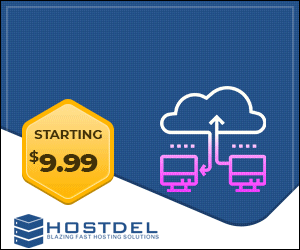

 Register To Reply
Register To Reply



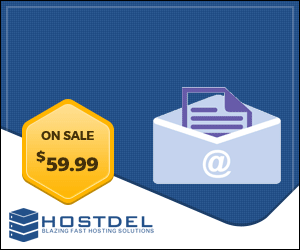





 Staff Online
Staff Online
GARMIN ADDITIONS FILES (ASR, G2S,...
Where they reside on the device was answered in...