Results 1 to 4 of 4
-
3rd December 2014, 07:28 PM #1
 Method To Install TomTom Maps On SD Card for Android 4.4 Kitkat No Root Required
Method To Install TomTom Maps On SD Card for Android 4.4 Kitkat No Root Required
For business travelers, having a GPS navigation system can mean the difference between arriving at a destination on time or being late due to scribbled down, inaccurate directions. TomTom is one manufacturer of navigation systems used by such travelers. When a TomTom device's onboard memory becomes full, you'll need to install any additional maps onto the TomTom's external SD card so that you can continue using the device without having to delete any of your other maps.
Step 1
Plug your SD card into the SD card slot on your TomTom navigation device.
Step 2
Connect your TomTom device to your PC using its USB cord.
Step 3
Launch the MyTomTom application on your PC.
Step 4
Click the "Login" button to log in with your TomTom account credentials.
Step 5
Click the "Get Items" option, and then click "Install" to install map updates to your TomTom device. If your internal device memory is full, any additional maps and updates will be installed to your TomTom's SD card.
Things Needed- TomTom device with SD card slot
- MyTomTom PC application
Mobile_Guru Reviewed by Mobile_Guru on . Method To Install TomTom Maps On SD Card for Android 4.4 Kitkat No Root Required For business travelers, having a GPS navigation system can mean the difference between arriving at a destination on time or being late due to scribbled down, inaccurate directions. TomTom is one manufacturer of navigation systems used by such travelers. When a TomTom device's onboard memory becomes full, you'll need to install any additional maps onto the TomTom's external SD card so that you can continue using the device without having to delete any of your other maps. Rating: 5
-
The Following 7 Users Say Thank You to Mobile_Guru For This Useful Post:
- [ Click To Expand ]
-
Ermalaguita (31st July 2015), felis69 (25th September 2015), magho44 (29th May 2015), musimusti (24th July 2016), pelopinm (8th January 2015), Vitinesgonzalez (9th January 2015), yofito (8th March 2015)
-
3rd December 2014, 07:29 PM #2
-
The Following 5 Users Say Thank You to Mobile_Guru For This Useful Post:
- [ Click To Expand ]
-
F.c.p-67 (14th July 2015), magho44 (29th May 2015), peruco (23rd January 2015), random_AU (18th January 2015), Vitinesgonzalez (9th January 2015)
-
3rd December 2014, 07:32 PM #3
If above one is not working try below method
You must go to folder "\SD Card\Android\data\com.tomtom.*XXX\files\files" and copy ".metadata.xml"
After, past it to "\SD Card\Android\data\com.tomtom.*XXX\files"
In this folder, you must find :
- files (directory)
- .metadata.xml (file)
*XXX = YOUR COUNTRY
-
The Following 1 Users Say Thank You to Mobile_Guru For This Useful Post:
- [ Click To Expand ]
-
Vitinesgonzalez (9th January 2015)
-
3rd December 2014, 07:59 PM #4
-
The Following 1 Users Say Thank You to Tazmaniac For This Useful Post:
- [ Click To Expand ]
-
Vitinesgonzalez (9th January 2015)









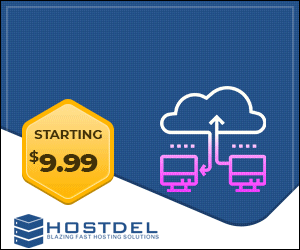

 Register To Reply
Register To Reply



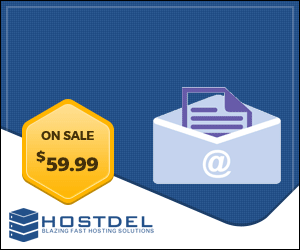



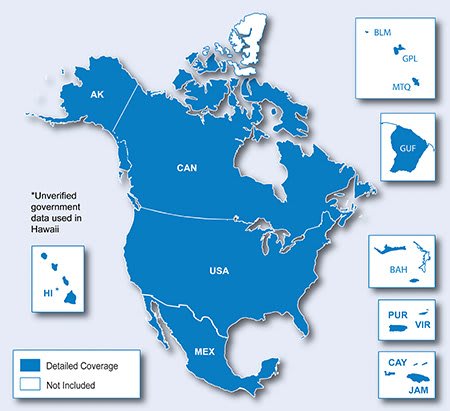
 Staff Online
Staff Online
City Navigator North America NT...
Thanks. There were alot of 2024 links. It was...